Frequently Asked Questions
- Member Access
- Adding and Updating Dogs
- Entering Trials
- Trial Manager Process
- Entering Shows
- Show Secretary Process
How do I get an account to use GSSCC 360?
Open GSSCC 360 and click on the Register as a New User link.
Enter your email address and create a password. Click Register and you will be sent an email requesting you to confirm your new account. Click on this link and your account will be activated.
The email address used must match the one on file with your membership - if you do not have an email address on file or want to use a different email address please contact the Membership Coordinator, Katty Santerre at ksanterre21@gmail.com.
Full step by step instructions are available in the User Help.
How do I reset or change my password?
If you cannot remember your password and need to have it reset, open GSSCC 360 and click on the Forgot your Password? link. Enter your email address and click Submit. You will be sent an email with a link to reset your password. Click on this link and enter your new password.
To change your existing password, while logged into GSSCC 360, click on the Hello Your Name! link. Select Change Password, enter your old and new password and click Update Password.
What are the password requirements?
All passwords must meet the following requirements:
- be a minimum of 6 characters and a maximum of 100 characters
- have at least one non alphanumeric character (such as ! @ # & ( ) – [ { } ] : ; ', ? / * ` ~ $ ^ + = < > “)
- have at least one digit ('0'-'9')
- have at least one uppercase ('A'-'Z')
How do I update my email and address information?
To change your address or email, while logged into GSSCC 360, click on the Hello Your Name! link. Update your profile with the new information and click Save.
Can I opt out of receiving email notifications?
Yes, you can decide which emails you would like to receive by setting your Preferences on your Member Profile.
While logged into GSSCC 360, click on the Hello Your Name! link. Review the Preferences, adjust as needed and clicks Save.
By default, all preferences are set to enabled so to opt out, click on the checkbox to clear the setting.
How do I get my dog added to the system?
Log into GSSCC 360 and on the My Dogs page, click the Add Dog button. Enter your dog's information and upload the required documentation. Once all information is entered select the Request Registration Approval. The National Paperwork Coordinator will review the request and if all the information is correct, the dog will be registered in GSSCC 360.
Full step by step instructions are available in the User Help.
I have already sent in my dog's registration papers, why do I have to upload it again?
We recognize that members who have obtained a GSSCC scorebook for their dog have already submitted the dog's registration papers but we do need to ask for the documentation just one last time so that we can have a digital record. The digital record will be used to verify that the dog's information is accurate in the database and you will not have to submit the document each time you enter an event.
I don't have a German Shepherd Dog, do I still have to add my dog?
All dogs, including a mixed breed, that are entering a GSSCC event must be registered in the system. When adding a dog select the dog's breed from the listing - if you do not see your dog's breed please email the GSSCC 360 IT support team.
I don't have access to a computer to add my dog, what should I do?
If for any reason you are not able to add your dog, please send the dog's information and required documentation to the National Paperwork Coordinator and we will add the dog on your behalf.
Can I add a photo of my dog?
When adding your dog, you can upload a photo of your dog by clicking on the image of the dog. If you have already added your dog, from the My Dogs page click on the image of the dog to add or update the photo. Accepted photo files are png or jpg.
My dog is retired, can I still add him?
Yes! We want to have as many GSSCC member dogs in the database as possible. If you have a retired dog please add the dog and upload a copy of their scorebook so we can enter all their titles.
How do I add titles to my dog?
You can add one or many performance titles to your dog's profile.
From your Dog's profile, on the Titles field, select any titles that the dog has already achieved - multiple titles can be selected or deselected with CTRL-click.
If a title is added a copy of the scorebook showing the trial must be attached by clicking on the paperclip to upload the scorebook documentation.
For future trials the dog’s performance titles will be automatically added.
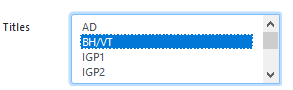
Full step by step instructions are available in the User Help.
I have sold my dog, how do I change the owner?
If you have sold your dog to another GSSCC member, please email the National Paperwork Coordinator a copy of the new registration certificate showing the new owner. We will update the dog's profile to reflect the new owner.
If you have sold your dog to someone who is not a GSSCC member, please email the National Paperwork Coordinator and we will update the dog's profile to remove your name as the owner.
My dog has titles so why don't I see any trial results?
If your dog received a title at a GSSCC trial in 2020, the trial results will be automatically available. The GSSCC 360 project team has plans to add historical GSSCC trials but until then trial results will continue to be available from the Results listing on the website.
How do I enter a trial?
There are two ways to enter a trial:
1. From the GSSCC website, under Upcoming Events, find the trial you wish to enter and click the Enter Trial link. You will be transferred to the GSSCC 360 sign in page. Once signed in, enter the name of the dog and title for entry. Click Save and you will receive an email notification confirming your trial entry.
2. When logged into GSSCC 360, from the left menu bar click on Future Events. Find the trial you wish to enter and click the Enter Trial link. Enter the name of the dog and title for entry. Click Save and you will receive an email notification confirming your trial entry.
Full step by step instructions are available in the User Help.
How do I enter a trial if I have no computer?
If you are unable to access GSSCC 360, please contact the Trial Manager directly and they will assist you with your trial entry.
Why don't I see my dog's name on the trial entry list?
Only dogs registered in GSSCC 360 are available to be entered in a trial. To add your dog please return to the My Dogs page and click Add Dog.
Full step by step instructions on how to Add a Dog are available in the User Help.
Why am I getting an error that says the trial cutoff date has already passed?
Every trial will have its own entry cut off date to allow the Trial Manager to prepare for the trial - the cutoff date is determined by the Trial Manager. If you are attempting to add an entry that is past the cut off date, please contact the Trial Manager directly.
I own a dog but someone else is handling the dog in the trial so how do I change the handler name on the trial entry?
The handler will need to log into GSSSC 360 and complete the trial entry by selecting the name of the dog. A notification of trial entry will be sent to both the owner of the dog and the handler.
What should I do if I won't have access to a computer on trial day?
GSSCC 360 can be accessed via a computer, tablet or smart phone. If this is not possible, print out the trial summary sheet ahead of the trial and manually complete the paperwork. After the trial, enter all of the trial results into the system and upload the signed paperwork.
Why is the dog's name not showing up when trying to complete a trial entry?
To be entered in a trial the dog must be registered in GSSCC 360. If the dog's name is not showing in the list, then they are either not in the system or have not been reviewed and registered by the National Paperwork Coordinator. If the trial participant is unable to add the dog in GSSCC 360 please email the dog's registration paperwork to the National Paperwork Coordinator and we will enter the dog on their behalf.
When I download the trial summary sheet, why don't all the dogs entered show up?
Only entries that have been Approved will be included in the trial summary sheet. To check if an entry has been approved, click on the list of entries and the status will be displayed - if the entry is Pending Approval and has paid the entry fee, click the green Approve button.
Rejected or withdrawn entries will not be included in the trial summary sheet.
Why is my trial summary sheet blank?
Some computers settings will give a warning message and not automatically download the content for the trial summary sheet - if you get a warning message in Excel, click on the Enable Editing button and the content will be downloaded.
What do I do with a USCA member trial entry?
A USCA member, or other WUSV club member, will still need to be entered into GSSCC 360 but since they will not have access to the system, the National Paperwork Coordinator will complete the set up.
Please have the dog's owner complete this online form.
Once the member and dog have been set up the Trial Manager can complete the trial entry process.
How do I add the information for a USCA trial helper?
Under the reciprocal agreement, USCA certified trial helpers are allowed to work dogs at GSSCC trials. To complete the trial paperwork, the USCA member will still need to be entered into GSSCC 360 but since they will not have access to the system, the Membership Coordinator will complete the set up. Please email the trial helper's name, address and membership information to the Membership Coordinator. Once the USCA member has been set up the Trial Manager can complete the trial paperwork.
How do I enter a show?
There are two ways to enter a trial:
1. From the GSSCC website, under Upcoming Events, find the show you wish to enter and click the Enter link. You will be transferred to the GSSCC 360 sign in page. Once signed in, enter the name of the dog. Click Enter and you will receive an email notification confirming your show entry.
2. When logged into GSSCC 360, from the left menu bar click on Future Events. Find the show you wish to enter and click the Enter Show link. Enter the name of the dog. Click Enter and you will receive an email notification confirming your show entry.
Note the that class will be automatically set based on the dog's age at the time of event, coat type and dog's sex.
Full step by step instructions are available in the User Help.
Why don't I see my dog's name on the show entry list?
Only dogs set up in GSSCC 360 are available to be entered in a show. To add your dog please return to the My Dogs page and click Add Dog.
To enter a puppy class the dog does not need to be fully registered in GSSCC 360 as the dog's paperwork may still be pending. The puppy must still have a profile created for the basic information on the dog (name, sex, birthdate, coat type, breeder, parents) but can be left in the Unregistered status.
To enter a dog in any class over 12 months of age the dog MUST be fully registered in GSSCC 360 with both a registration and 3 generation pedigree uploaded to the profile.
Full step by step instructions on how to Add a Dog are available in the User Help.
Why am I getting an error that says the show cutoff date has already passed?
Every show will have its own entry cut off date to allow the Show Secretary to prepare for the event - the cutoff date is determined by the Show Secretary If you are attempting to add an entry that is past the cut off date, please contact the Show Secretary directly.
Why am I getting an error that says my dog does not have a Breeder?
All dogs entered in a show must have the dog's breeder identified. Return to the My Dog page and click on your dog's name. Enter the breeder and click Update.
If you do not see your Breeder’s name listed, please complete the following online form to have the name added to the database:
Why am I getting an error that says my dog does not have the Pedigree checked?
All dogs entered in a show must have a 3 generation pedigree. Return to the My Dog page and click Edit Dog and Yes to unregister your dog. Upload the pedigree document, click save and then Request Registration Approval.
The National Paperwork Coordinator will validate the pedigree and register the dog so that you can then proceed with the show entry.
How do I enter a show if I have no computer?
If you are unable to access GSSCC 360, please contact the Show Secretary directly and they will assist you with your show entry.
Why is the dog's name not listed when trying to complete a show entry?
To be entered in a show the dog must be set up in GSSCC 360. If the dog's name is not showing in the list, then they are either not in the system or have not been reviewed and registered by the National Paperwork Coordinator.
To enter a dog in a puppy class the dog does not need to be fully registered in GSSCC 360 as the dog's paperwork may still be pending. The puppy must still have a profile created for the basic information on the dog (name, sex, birthdate, coat type, breeder, parents).
To enter a dog in any class over 12 months of age the dog MUST be fully registered in GSSCC 360 with both a registration and 3 generation pedigree uploaded to the profile.
When I download the show cards, why don't all the dogs entered show up?
Only entries that have been Approved will be included in the show cards and catalogue. To check if an entry has been approved, click on the list of entries and the status will be displayed - if the entry is Pending Approval and has paid the entry fee, click the green Approve button.
Why is my show card blank?
Some computers settings will give a warning message and not automatically download the content for the show cards and catalogue sheet - if you get a warning message in Excel, click on the Enable Editing button and the content will be downloaded.
Please note that the show cards and catalogue are only supported in Excel version 2019 or higher. If you do not have access to this software please contact the GSSCC 360 Tec Support (tecsupport@gsscc360.ca) and we will download and email a copy of the spreadsheet to you.
What do I do with a USCA member show entry?
A USCA member, or other WUSV club member, will still need to be entered into GSSCC 360 but since they will not have access to the system, the National Paperwork Coordinator will complete the set up.
Please have the dog's owner complete this online form.
Once the member and dog have been set up the Show Secretary can complete the show entry process.

